![]()
The time is here for the end of this PHSH Effect trilogy – just in time for Halloween! (Almost like that was planned…)

Since this is the last tutorial in this mini series of effects, you’ll want to make sure you’ve completed the first two so you have the appropriate base to work on today.
Step 1
The simplest way to add fire into a Photoshop picture, is to get some free images of fire from a royalty free site, and drag them into your current project. It’s a good idea to get a few different images, so the amount of flames, size, etc. is a little varied. Yes, we can (and will) be manipulating the images to fit them into our project, but it’s always easier to start with a picture that’s closer to the end result.



Alternatively, you can also always just screenshot the images above, crop and save them to your computer. (I recommend keeping a folder of stock images around, so you won’t have to go searching for them every time you want to create something)
Once you have the fire stock images you want to use, drag some into your current project so we can start getting to work. If you’d like, you can also rename their Layers to something identifying, like ‘Flame’ or ‘Fire’.

I also went ahead and moved all the previous tutorial burn/ember effects into their own folder, so we can start the project more ‘clean’.

Once the flames are actually in the project, hide all but one of the flame layers, and then re-size it to fit the part of the image you want it to be on. Also, change it’s Layer Mode to Screen. This will make it see-through, so we’ll be able to see the rest of our image through it.

My first flame picture has a reflection on the bottom, so I also had to Erase that from the image, before changing it’s Layer Mode to Screen. Since I was already erasing things, I also erased part of the background, since it stuck out a lot from where the flame was. You can do this too, if the flame pictures you’re using are similar, or, if they are already just the flame, feel free to skip this.
 The flame picture I started with
The flame picture I started with
 The flame picture after I erased the reflection and partial background
The flame picture after I erased the reflection and partial background
Step 2
Next, we’re going to go up to the top menu, and click on Images – Adjustments – Curves, and then drag the bottom anchor inwards on the graph that pops up.
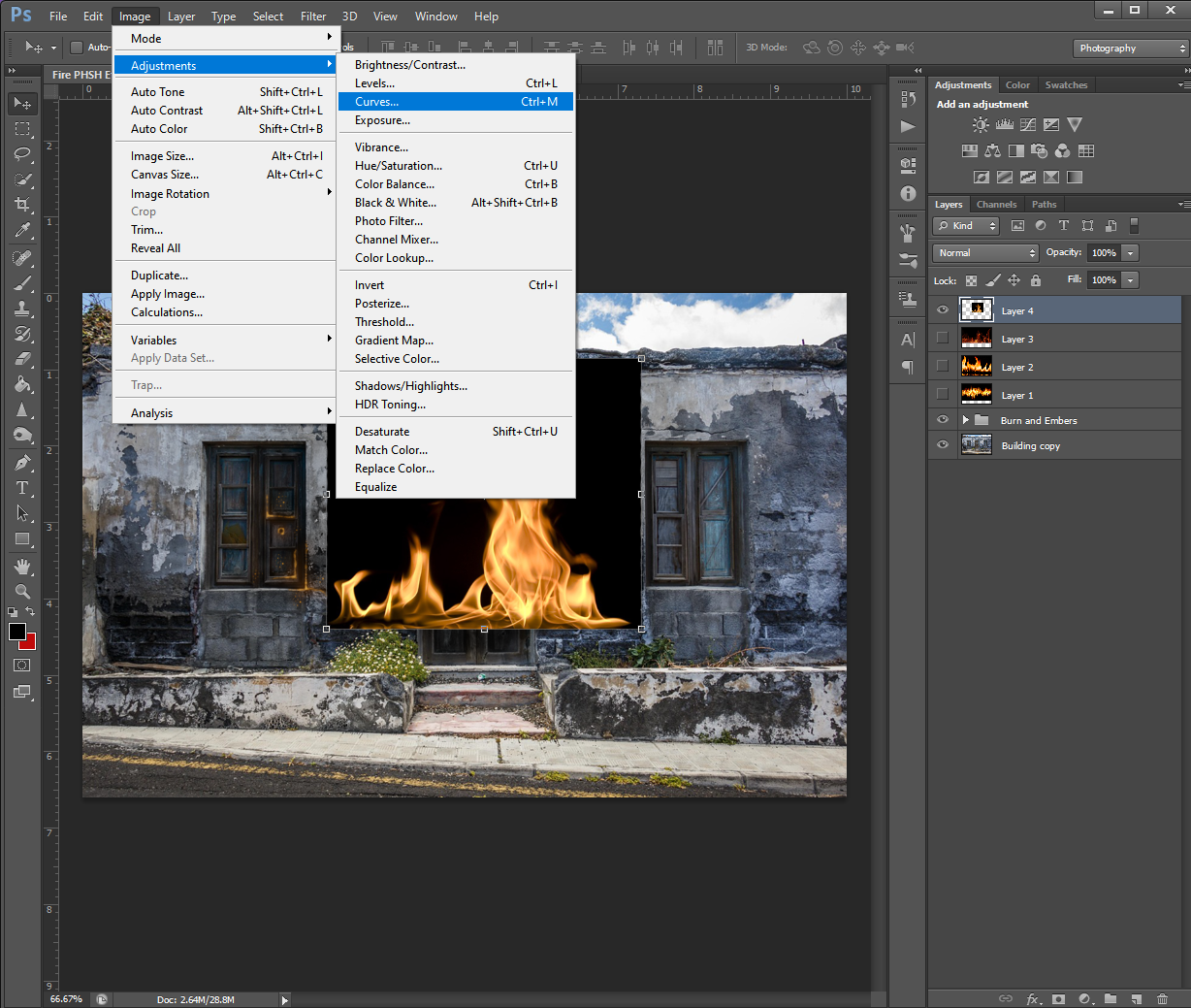

Sliding this anchor over will darken the blacks of the image so it helps to remove the background, without needing to spend time erasing around the fire.

This method might change the colour of your flames, as you see above. It’s also faster to use with things that have soft wisps like fire, smoke, etc. instead of the Quick Select/Erase Background method I usually use, because of all the soft edges. Erasing around a selection usually makes hard edges, which is why you go back over them with a softer Eraser, but that isn’t as effective, not only because it takes more time, but the Eraser is only one shape, and if you over-erase, it can give the image a faker feel.
Or it would, if the image you were overlaying the flame onto had a black background. As you can see above, mine does not, so I’ll have to go in with my Eraser tool and erase more of the black background, so it’s even closer to the flames.

I also haven’t completely re-sized the flame to fit my image yet. That’s because it’s easier to erase when the image is still big. Now that I’m done erasing the background, I’ll be zooming into my building and re-sizing my flame, to place it where I want to get ready for the next step.
Step 3
Now that we’ve got the flame background-less, we’re going to be Warping it so it looks like it’s actually coming off part of the subject. I didn’t really need to warp my flames on my building, since I chose a relatively square building with lots of straight lines.
But, since this is a tutorial, I’m going to show you how to do this part on a curved object, instead.

I did not add the embers or burns to the chess piece, because I was able to keep in on a dark background, and the Warping part for the flame is the important part, anyway. I did however, erase some of the left part of the flame, to get it a closer fit to the top of the chess piece.
So to use your Warping tool, you’ll want to right-click on one of the squares of box around the flame (the same ones that come up when you go to re-size it) and then pick Warp from the drop down menu that appears.

From here, click Warp, and you should notice the box is now a grid over the whole flame. Carefully, take one of the corners and drag it around, so it looks like the flame is wrapped around the curve of the object.

You’ll want to be careful not to over-warp here, as that can make the flame look fake, or, if you really over-do it, you’ll end up stretching the flame picture and it’ll just look distorted and weird, like bad pixel art.
 An example of over-warping
An example of over-warping
Step 4
Once you’re happy with the warp job, we’re going to use our Smudge tool and again, carefully, drag the bottom edges of the flame, so it’s wrapped a little more around the curve/object. Make sure the Smudge tool is set to less than 100% Strength for this. Remember: you can always smudge more later, but it’s harder to undo a too-hard smudge. (Yes, even with the CTRL + Z/Undo options)


I personally used 50% Strength, and left the Hardness of the brush 100%, but feel free to play around with these values to get the best result for your image.
Step 5
After that, you just need to repeat these same steps on everywhere else you want to add flames to your image.
If needed, you can also go in with a soft Eraser to clean up any edges or weird bits on your flames. Then, once you’re happy with all the contouring/warping, you’re done! Don’t forget to Save the PHSH file and picture version of your new work.

As I said in the first tutorial of this mini-series, this effect will work on basically any picture, so you can light basically anything on fire!

Obviously some pictures will come out cooler than others. But, there’s never been a better time to explore, especially with Halloween only a few days away!
Like this tutorial? Check out more here!
